How to protect SSD from Windows 11 update bug – KB5063878
Microsoft’s latest Windows 11 update has created a storm of frustration, with many users reporting SSD failures, disappearing drives, and even data corruption. The culprit is the KB5063878 security update (August 2025) and the related KB5062660 preview build. If you want to keep your storage safe, here’s a complete guide on how to protect your SSD from this Windows 11 update bug.
What’s the Problem?
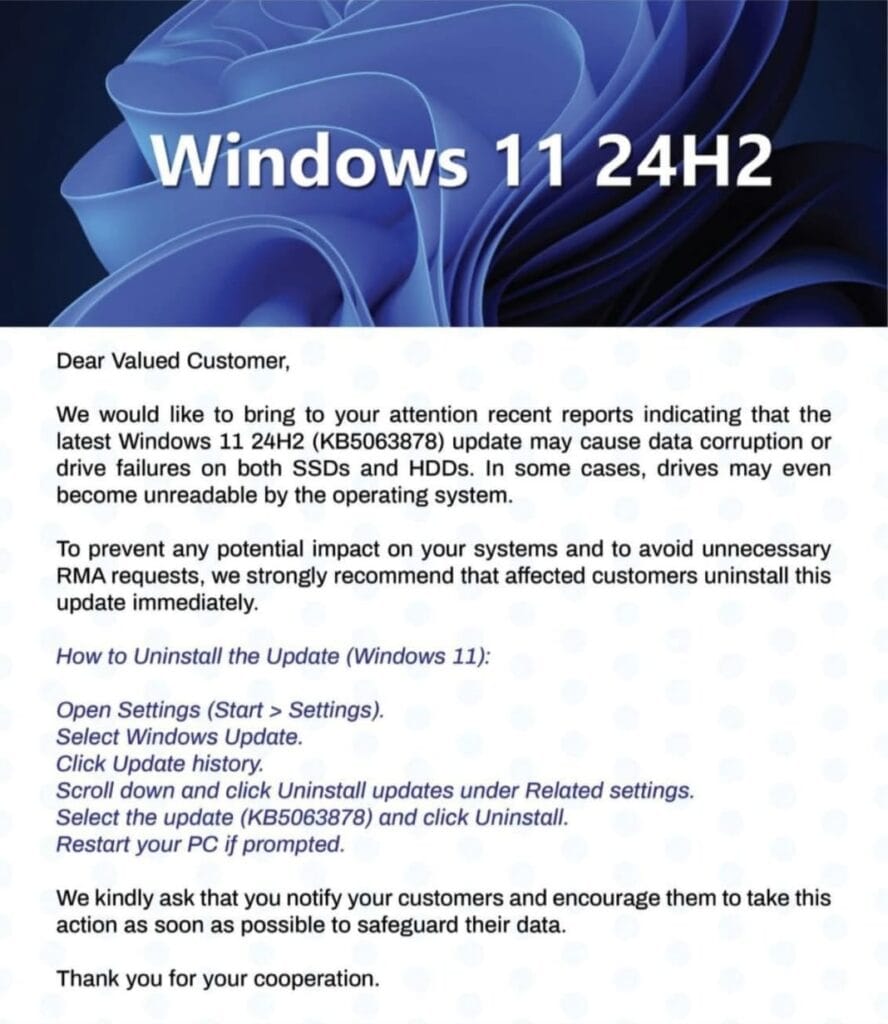
After installing the August 2025 update, some SSDs experience serious failures, especially during heavy workloads. Users have reported:
- SSDs vanishing completely from Windows, BIOS, and recovery tools.
- Partitions turning into RAW format, making data unreadable.
- Permanent drive failure, where the SSD becomes unusable.
This typically happens when:
- The SSD is over 60% full
- Large file transfers (50 GB or more) are attempted
Now, check the SSD List, see if your one is down on the list
Which SSDs Are Most Affected?
he bug mainly impacts SSDs with Phison controllers (such as the PS5012-E12), but users with InnoGrit and Maxio controller-based drives have also reported problems. A few affected models include:

- Corsair Force MP600
- SanDisk Extreme Pro NVMe
- Kingston SNV2S2000G\
- KIOXIA Exceria Plus G4
- Adata SP580
- Fikwot FN955

Since many popular brands use these controllers, the risk is widespread.
Why Is This Happening?
The issue appears to come from how Windows 11 handles write caching after the update. When the system writes large amounts of data to a drive nearing capacity, the update puts excessive strain on certain SSD controllers. This can result in:
- A temporary disappearance of the SSD (recoverable after reboot)
- Permanent failure of the drive (unrecoverable)
Both Microsoft and Phison have acknowledged the issue and are actively investigating.
Now How to Protect Your SSD, if you still didn’t get affected
Until a permanent fix is released, follow these steps to keep your drive safe:
1. Backup All Important Data
Use the 3-2-1 backup rule: three copies, two storage types, and one off-site (like cloud storage). This ensures you won’t lose critical files.
2. Avoid Heavy File Transfers
Do not copy or install large files (over 50 GB) in one go, especially if your SSD is already more than 60% full.
3. Pause Windows Updates
If you haven’t yet installed KB5063878 or KB5062660, delay updates until Microsoft issues a fix.
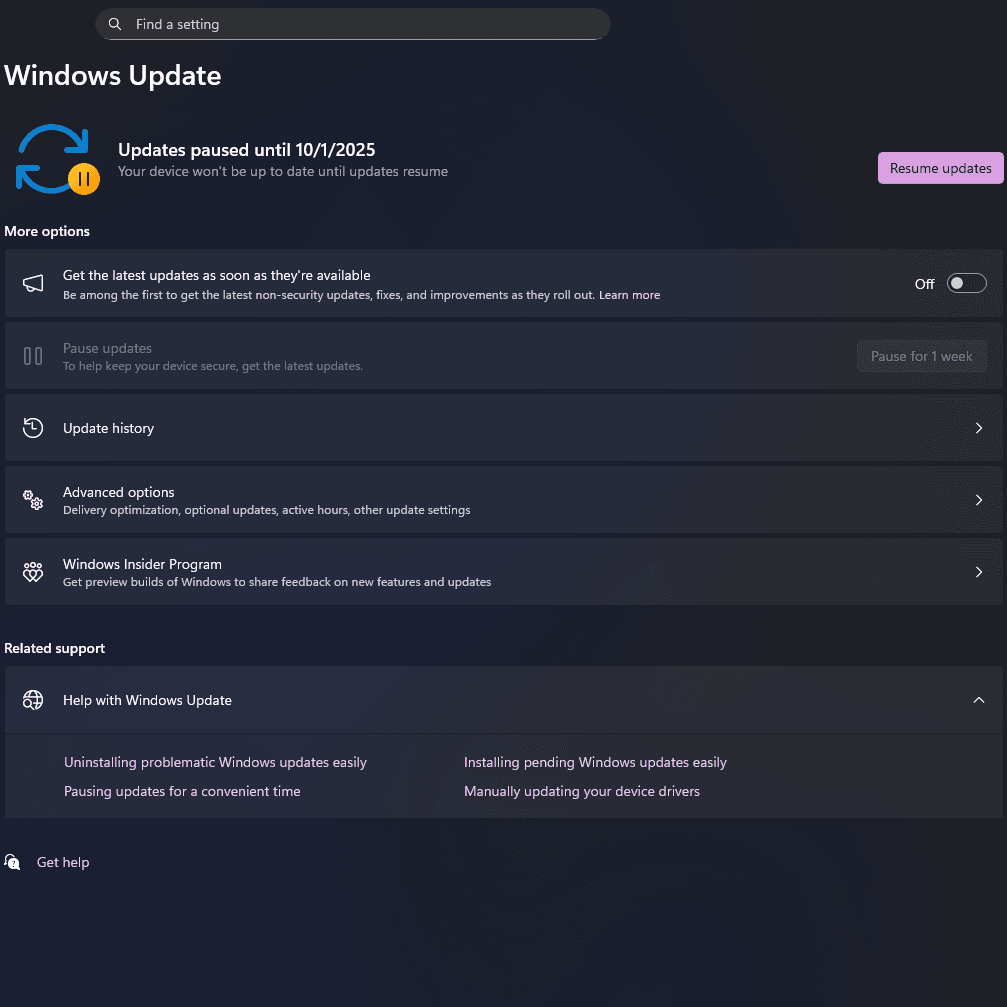
4. Check Your SSD Model
If your SSD uses a Phison controller, be extra cautious and reduce large file operations.
5. Watch for Firmware Updates
SSD manufacturers like Phison, Kingston, Corsair, and others may release firmware patches. Keep an eye on their official websites.
6. Stay Updated
Monitor Microsoft’s Windows Release Health page for official fixes.
FAQs – Protecting Your SSD from Windows 11 Bug
Q: Does Windows 11 KB5063878 really damage SSDs?
Yes, many users have reported failures. Some drives recover after a reboot, but others suffer permanent corruption.
Q: Can I uninstall the update?
Yes, you can uninstall KB5063878 from Settings > Windows Update > Update History. This may reduce risk until a fix arrives.
Q: Will Microsoft release a patch?
Microsoft and Phison are investigating. A fix is expected, but no official date has been confirmed yet.
Q: Should I stop using my PC until the fix?
Not necessary, but avoid heavy SSD workloads and back up all important files immediately.
Verdict
The Windows 11 KB5063878 update has become one of the most problematic patches in recent memory. To protect your SSD, pause updates, avoid large file transfers, and back up everything important. Until Microsoft delivers a fix, prevention is the only way to keep your data safe.
How to protect SSD from Windows 11 update bug *The information provided above is not entirely correct. There is always the possibility of making an error when adding information. In general, we gather information from the manufacturer’s website and other