How much VRam do We Need for 4K editing?
If you’re a video editor, you’ve probably heard the term VRAM tossed around a lot — especially when choosing a graphics card. But how much VRAM do you actually need for smooth video editing? Is 4GB enough, or do you really need 12GB or more? Let’s break it down clearly.
Why Does It Matter?
VRAM (Video Random Access Memory) is the dedicated memory on your GPU that stores textures, frames, and effects while editing or rendering video.
It directly affects:
- Playback smoothness in your editing timeline
- Color grading performance
- Preview resolution (Full HD, 4K, or 8K)
- Export/render times
Simply put — more VRAM helps your GPU handle larger, more detailed frames without lag or stuttering.
Recommended VRAM for Different Editing Workloads
| Editing Type | Resolution | Recommended VRAM | Examples |
|---|---|---|---|
| Basic editing | 1080p | 4–6 GB | GTX 1650, GTX 1660S, RTX 3050, 2060 |
| Intermediate color grading & effects | 2K / QHD | 6–8 GB | RTX 5050, 3060, 4060, 3060 Ti, 5060 |
| Professional 4K editing | 4K UHD | 8–12 GB | RTX 3070, 3080, 4060 Ti, 5060 Ti,RX 6800, RX 7700 XT, RX 7800 XT |
| Heavy 6K/8K or RAW footage | 6K–8K | 12–24 GB+ | RTX 3080 Ti, 4070, 4070 Ti, 4080, 4080 Super, 4090, 5070, 5070 Ti, 5080 or 5090 |
Why VRAM Usage Changes by Software?
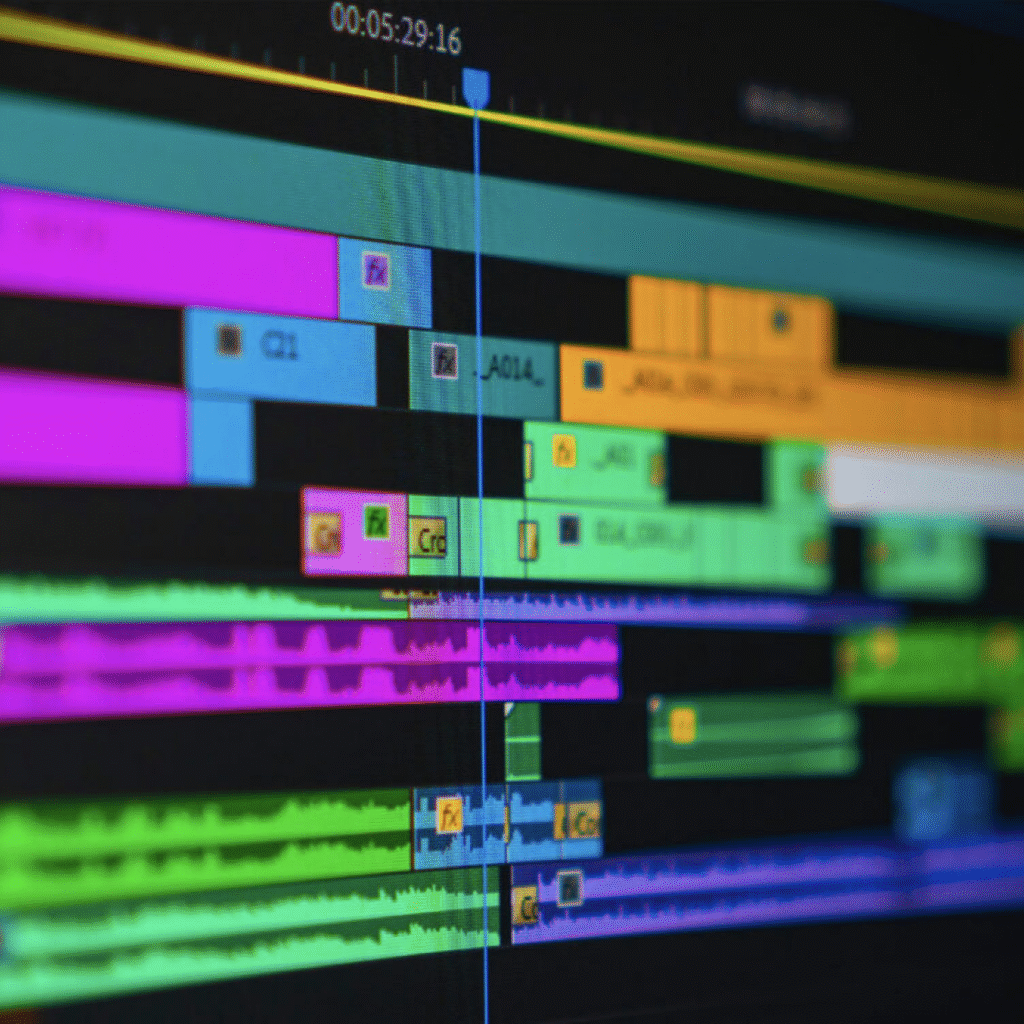
Different editing software use VRAM differently. For example:
- DaVinci Resolve → heavily GPU-dependent (more VRAM = smoother playback)
- Adobe Premiere Pro → balanced CPU + GPU workload (6–8 GB is usually enough)
- After Effects → benefits from VRAM for real-time previews, especially with 3D or motion graphics
So, if you’re using DaVinci Resolve or Fusion, upgrading to an 8GB+ GPU gives noticeable benefits.
When Do You Need More VRAM? (Premiere Pro, Filmora & DaVinci Resolve Compared)
1. Adobe Premiere Pro
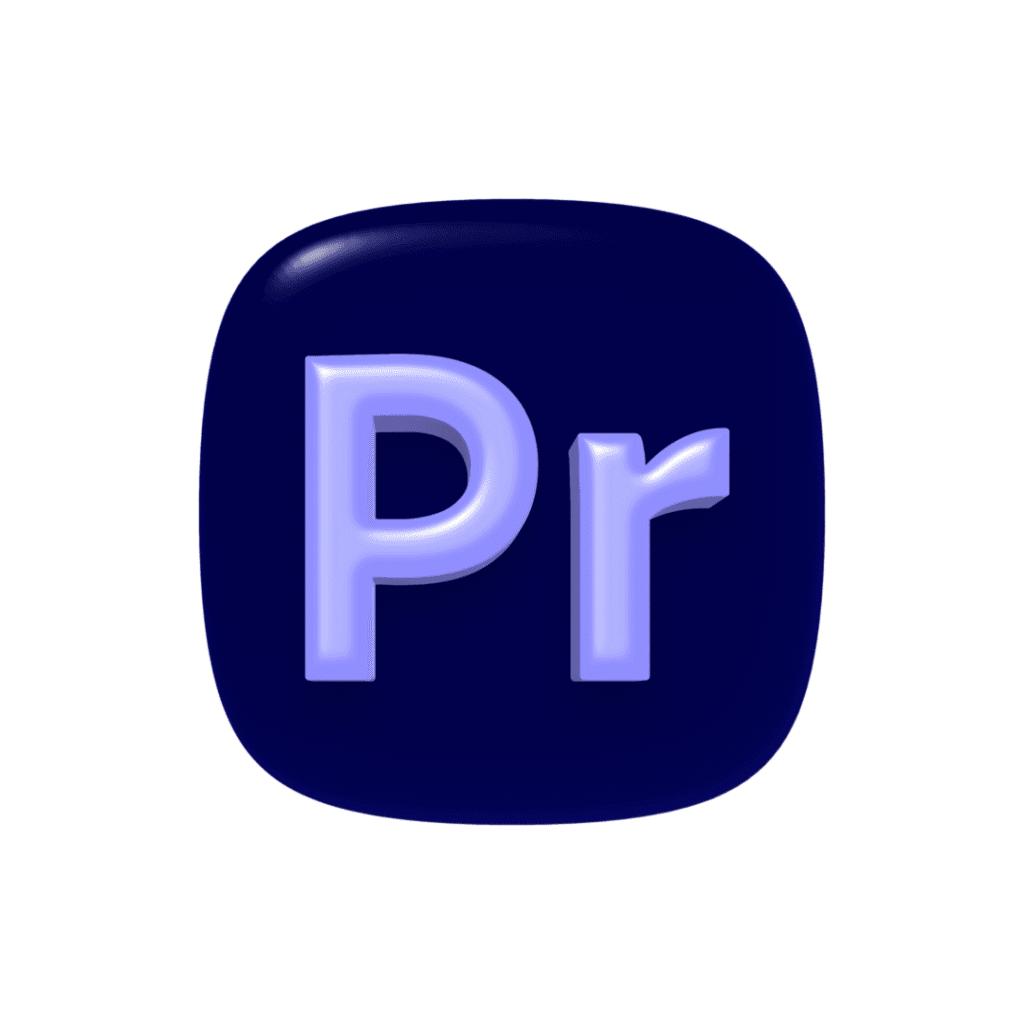
Premiere Pro balances both CPU and GPU, so it doesn’t always push VRAM as hard as DaVinci does.
But when your project becomes more complex, VRAM usage spikes — especially during playback and color grading.
You’ll need more VRAM when you:
- Use 4K or 6K footage (especially 10-bit or HDR)
- Apply Lumetri color correction
- Stack multiple adjustment layers
- Add GPU-accelerated effects or transitions
- Use nested timelines
Recommended VRAM for Premiere Pro:
| Type of Work | Resolution | VRAM Needed |
|---|---|---|
| Basic YouTube video | 1080p | 4–6 GB |
| Regular 4K timeline | 4K | 8 GB |
| High-end color grading & heavy effects | 4K–6K | 12–16 GB |
💡 Tip: Premiere caches frames in VRAM for real-time playback. Once it runs out, it starts dropping frames or freezing.
2. Filmora
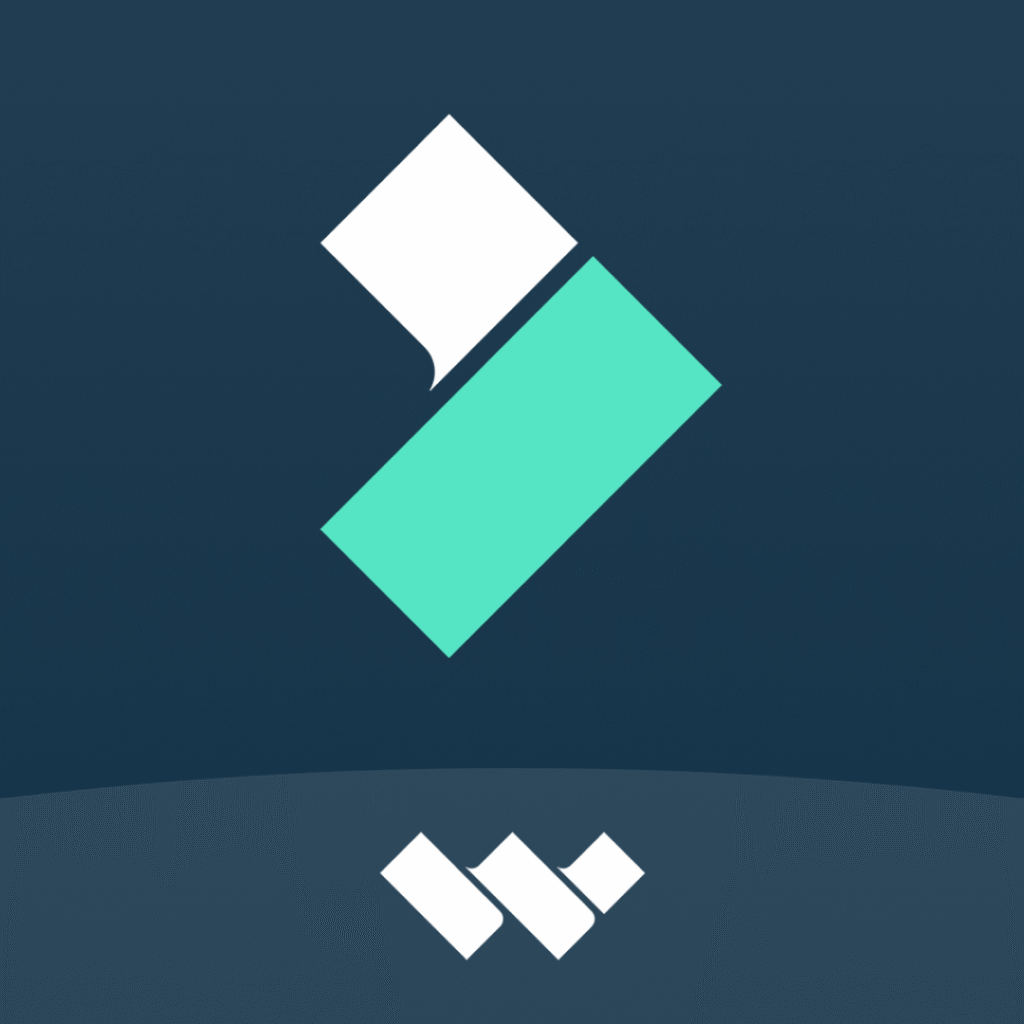
Filmora is CPU-friendly and designed for casual creators, so it doesn’t use VRAM as aggressively.
It’s well-optimized for mid-range GPUs — but still, higher VRAM helps with smoother playback and exporting in higher resolutions.
You’ll need more VRAM when you:
- Edit 4K UHD or higher
- Use motion tracking, AI effects, or enhanced color correction
- Add heavy transitions or filters
Recommended VRAM for Filmora:
| Type of Work | Resolution | VRAM Needed |
|---|---|---|
| Regular edits, vlogs | 1080p | 4 GB |
| 4K editing & transitions | 4K | 6–8 GB |
| Heavy 4K + color effects | 4K–6K | 8–12 GB |
💡 Tip: Filmora can run fine even on 4GB cards, but you’ll notice lag if your timeline has multiple video layers or heavy LUTs.
3. DaVinci Resolve
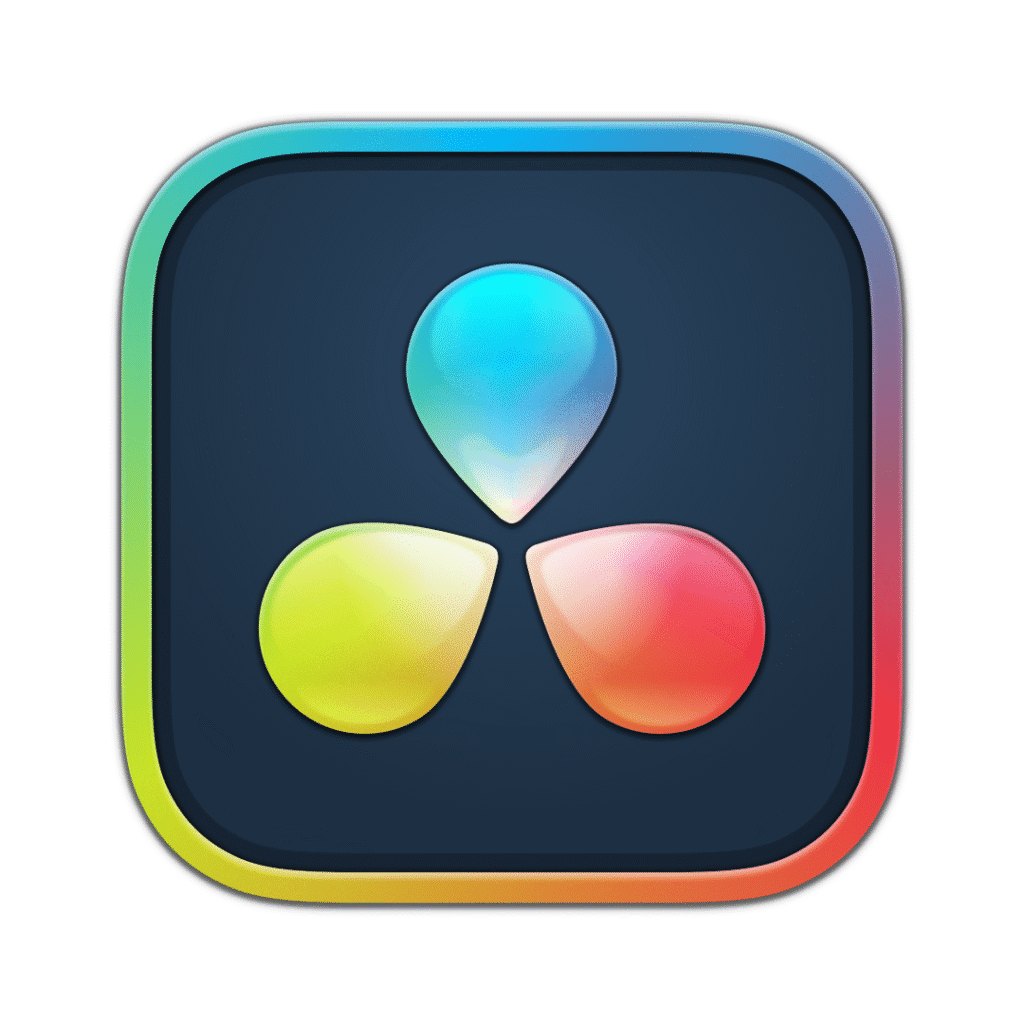
DaVinci Resolve is the most VRAM-hungry video editor out there.
Its Fusion (for effects) and Color tabs use the GPU constantly. VRAM directly controls how much real-time playback you get before it starts stuttering.
You’ll need more VRAM when you:
- Do professional color grading
- Work with RAW or 10-bit 4K footage
- Use noise reduction, fusion effects, or AI tools
- Edit in 8K or multiple high-res timelines
Recommended VRAM for DaVinci Resolve:
| Type of Work | Resolution | VRAM Needed |
|---|---|---|
| Light editing | 1080p | 6 GB |
| 4K color grading | 4K | 8–12 GB |
| 6K / 8K RAW or heavy FX | 6K–8K | 16–24 GB+ |
💡 Tip: In Resolve, if VRAM runs out, the program may freeze or crash — it doesn’t swap easily to system RAM.
Real-World Example
If you’re editing 4K YouTube videos (from cameras like Sony, Canon, or even smartphones like the Redmi 13 Pro+), and doing color grading with LUTs or effects,
then 8GB VRAM is the sweet spot.
4GB GPUs can still do the job, but you’ll often need to:
- Lower timeline resolution to 1080p
- Avoid heavy effects or multiple adjustment layers
When Exactly Should You Upgrade VRAM?
You should consider a GPU upgrade when you:
- Edit mainly in 4K or higher
- See laggy timeline playback
- Use complex LUTs or color correction layers
- Apply GPU effects (motion blur, glow, denoise, etc.)
- Work with high-bitrate footage (10-bit, 4:2:2, ProRes, RAW)
🧮 Quick Takeaways
How much VRam do We Need for 4K editing?
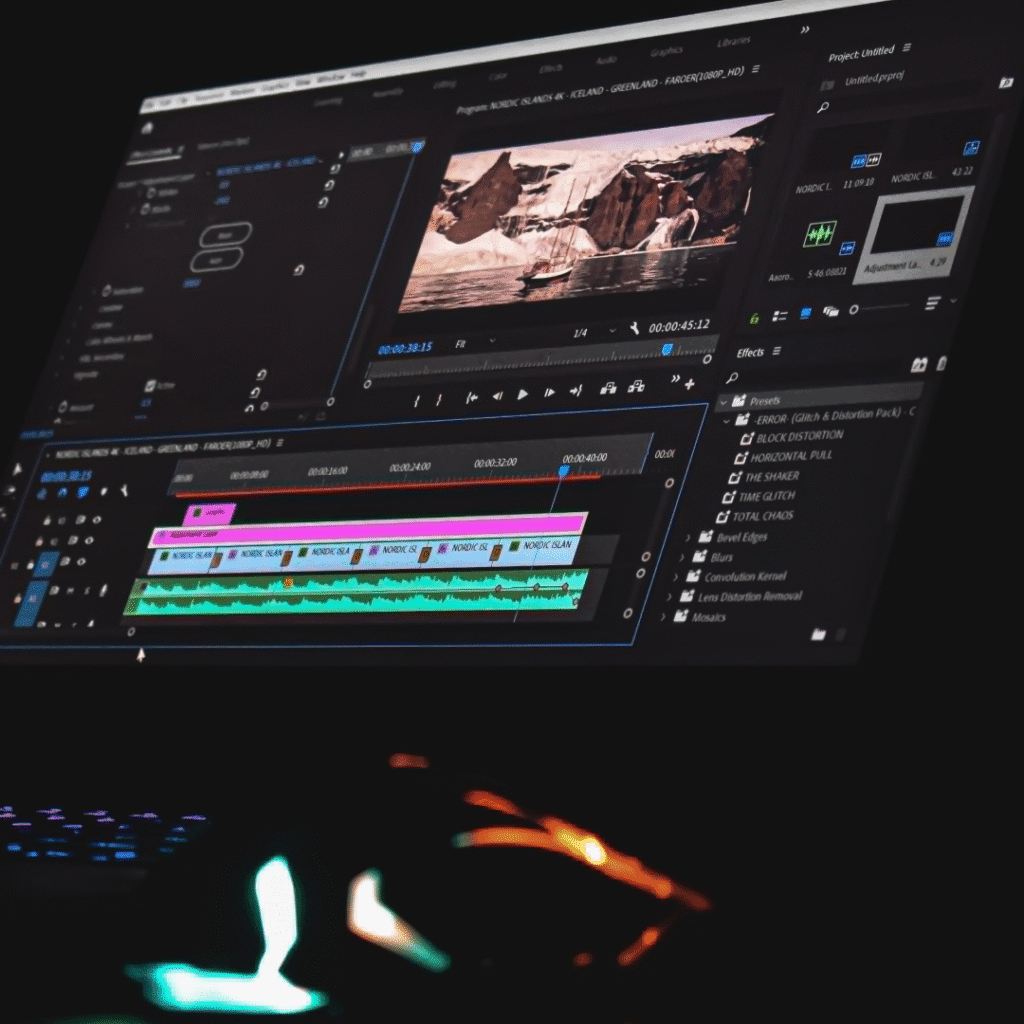
✅ 4–6GB VRAM → Great for 1080p or short-form content
✅ 8–12GB VRAM → Perfect for 4K and YouTube production
✅ 16GB+ VRAM → For cinematic 8K or RAW video workflows
✅ DaVinci Resolve users → Always benefit from more VRAM
If you’re doing simple YouTube edits, 6–8GB VRAM is great.
But if you’re diving into color grading, 4K RAW, or cinematic effects, you’ll thank yourself for going with 12GB or more — especially in DaVinci Resolve.
How much VRam do We Need for 4K editing *The information provided above is not entirely correct. There is always the possibility of making an error when adding information. In general, we gather information from the manufacturer’s website and other